Some Cool Features of the Samsung Smartphone You Must Try
Almost everyone knows that among all phones, Samsung offers the most customizations to its users. We are going to share some cool features of Samsung phone. But you should keep in mind that every Samsung phone doesn't come with the same features. It varies depending One UI or Android version or model. So, maybe you won't get all the features on your phone will be discussed here. Let's have a try.
Dual Audio
Some of the phones come with Bluetooth 5.0 and One UI 2.0 or above support dual audio by which you can play audio on two Bluetooth devices simultaneously. It is useful to listen to audio on two AirPods with your friend or to create a surround sound system with multiple Bluetooth speakers. Currently, it is available for Galaxy Z Flip, Galaxy S20, S20 &S20 Ultra, Galaxy Note10,10+ & Note10+ 5G, Tab S6, Galaxy S10e, S10 & 10+, Galaxy Note9, Galaxy S9 & S9+, Galaxy Tab S4, Galaxy Note8, Galaxy S8 & S8+, Galaxy M40 and a couple of other devices. You can try it and let us know whether the option is available for your device or not.
To enjoy this feature, go to Settings>Connections>Bluetooth. Turn Bluetooth on and pair/connect two Bluetooth audio devices. Then drop down quick panel and tap Media which is located at bottom right of the quick panel. For the smartphones with One UI 3, it is on top (below the time). If you cannot see the option, tap on the three dots icon and tap Quick Panel Layout. Then toggle Show media and devices on. Well, now you will see the Media option in quick pannel. Go to Media. You will see the connected Bluetooth audio devices listed in the Audio output section with tick mark area for each device (if there is no tick mark area, unfortunately dual audio is unavailable for your device. But the good news is, Samsung has a plan to add this function to supported devices in future updates). You need to make sure that both of the devices are marked. And you're done! Enjoy it.
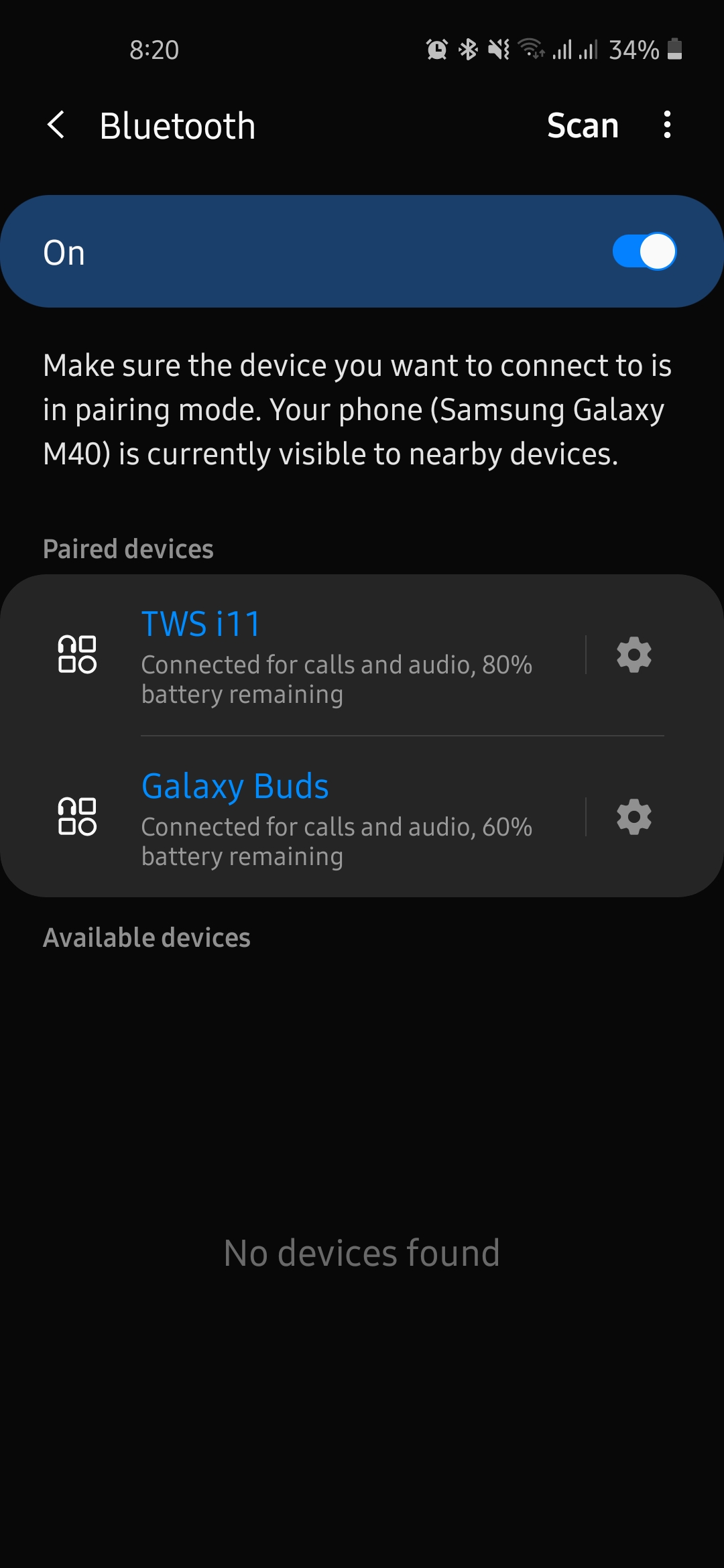
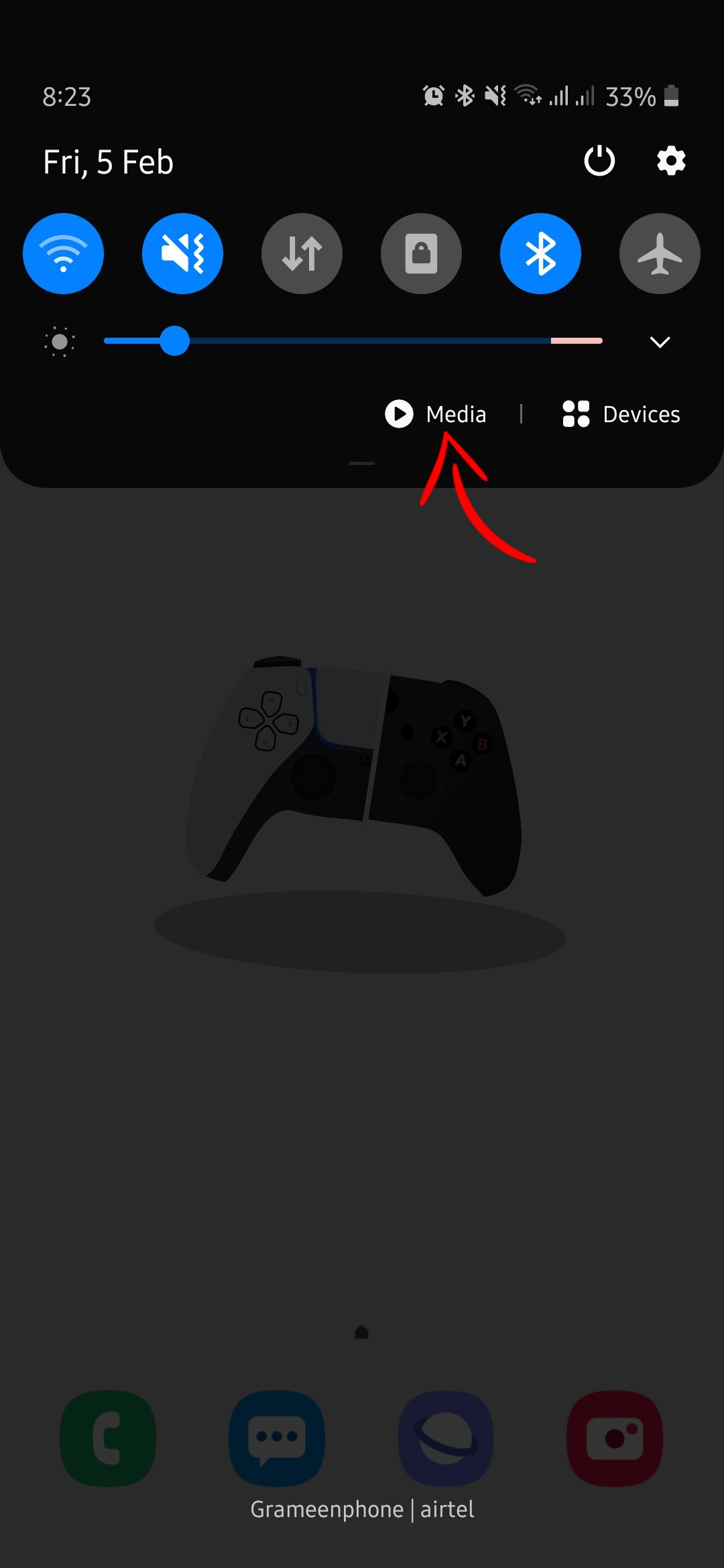
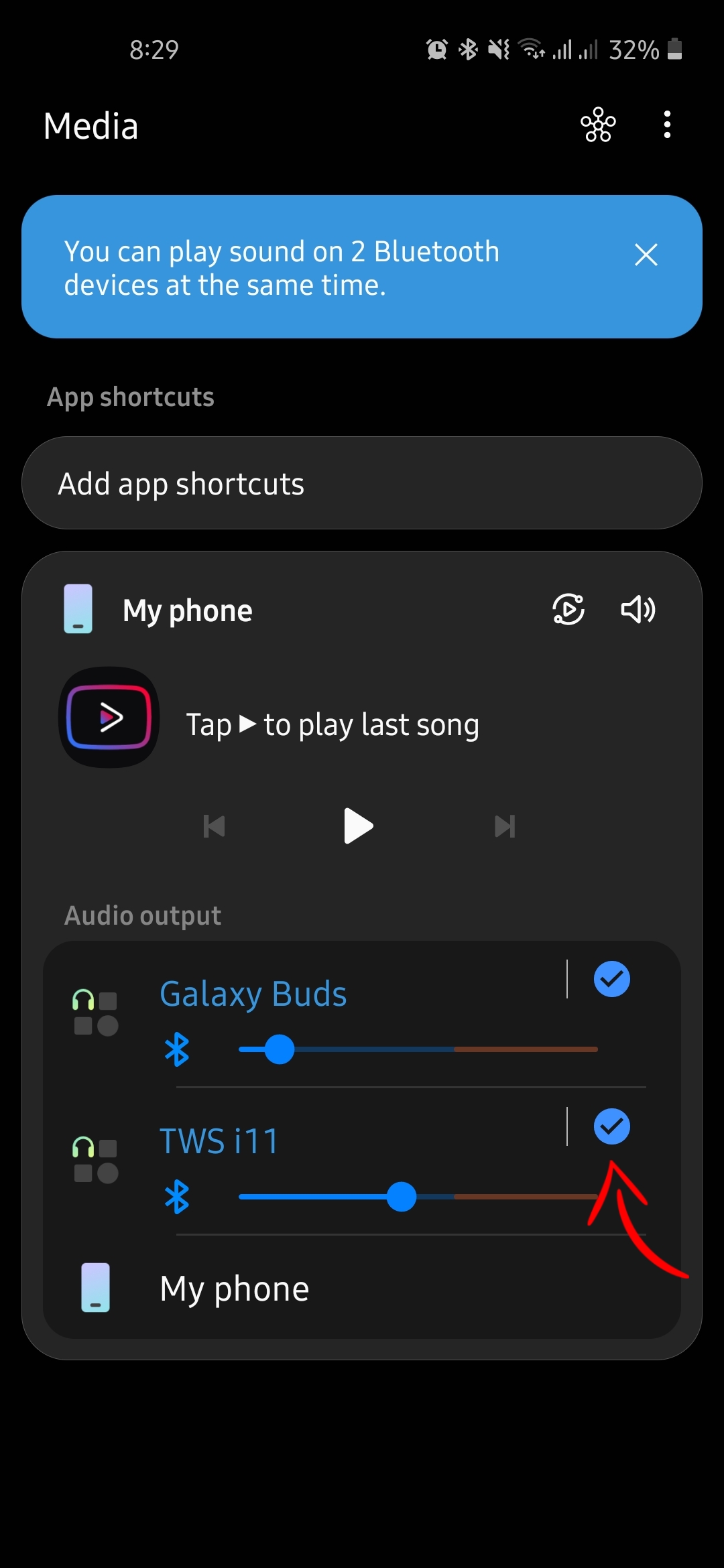
Cool Motions and Gestures
If we compare Samsung's intelligent motion options and gestures, undoubtedly it will be at top of all. And that's a major reason why people like One UI or Samsung. Samsung offers various motion and gesture options to its phones. All phones don't have the same motion and gesture options. These options work like shortcuts that will save your time as well as offer you a powerful experience. Among the options, Lift to wake (turns on your phone's screen whenever you pick it up), Double tap to wake (turns on screen when you quickly tap twice), Easy mute (mutes incoming calls and alarms as soon as you turn your phone's face down), Direct call (calls the person as you bring phone close to your ear whose contact details or message is on the screen) and Palm swipe to capture (takes screenshot when you swipe the edge of your hand across the screen horizontally) are really so cool. You can check out what motion and gesture options your phone offers by going Settings>Advanced features>Motions and gestures.
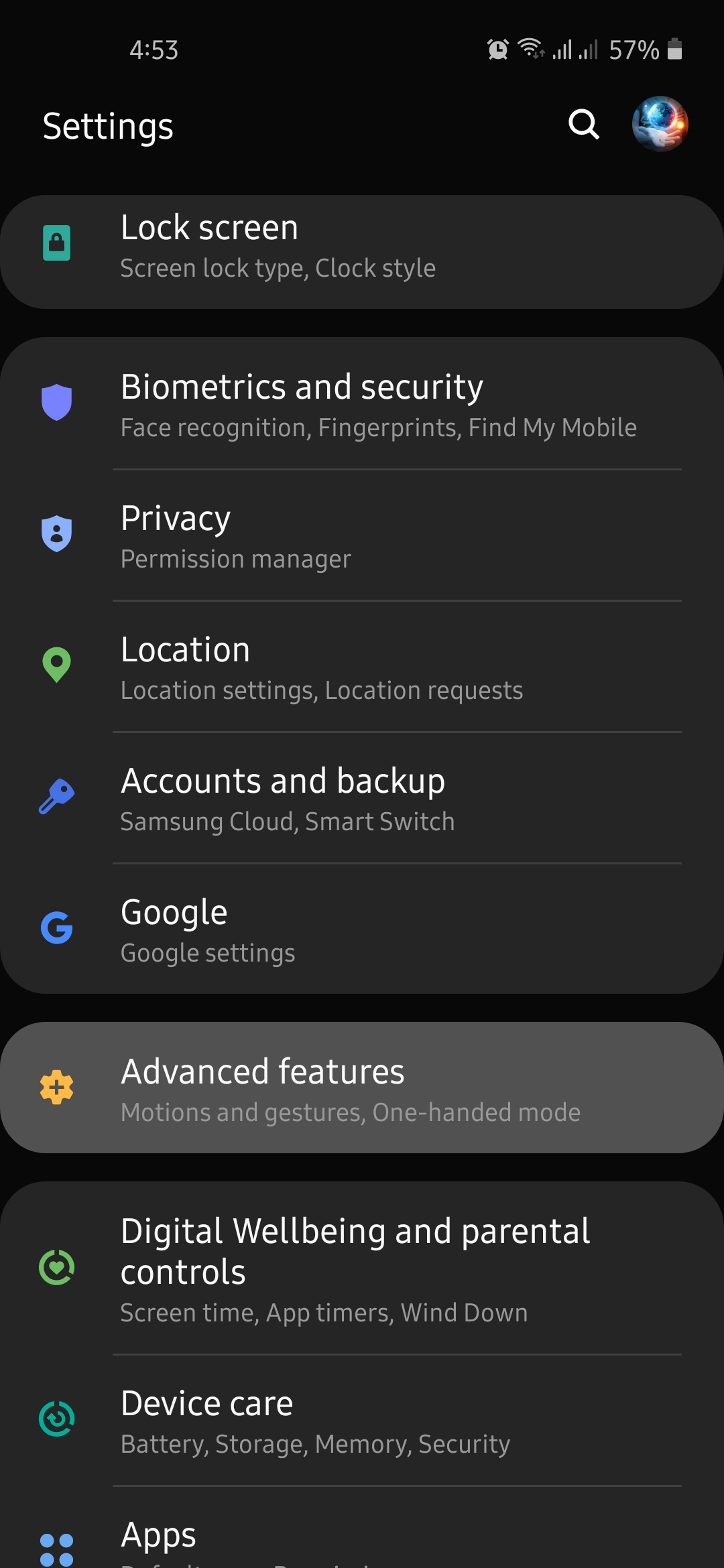
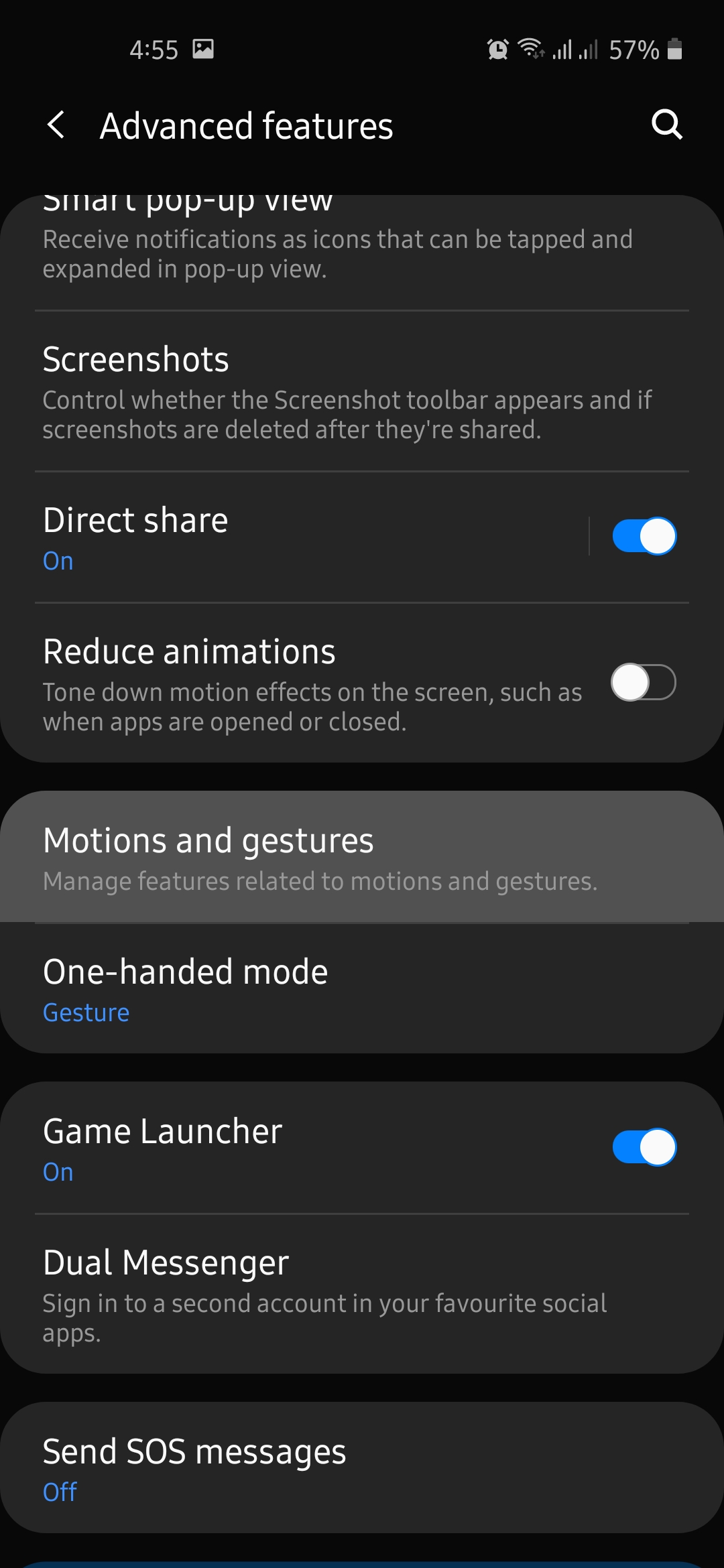
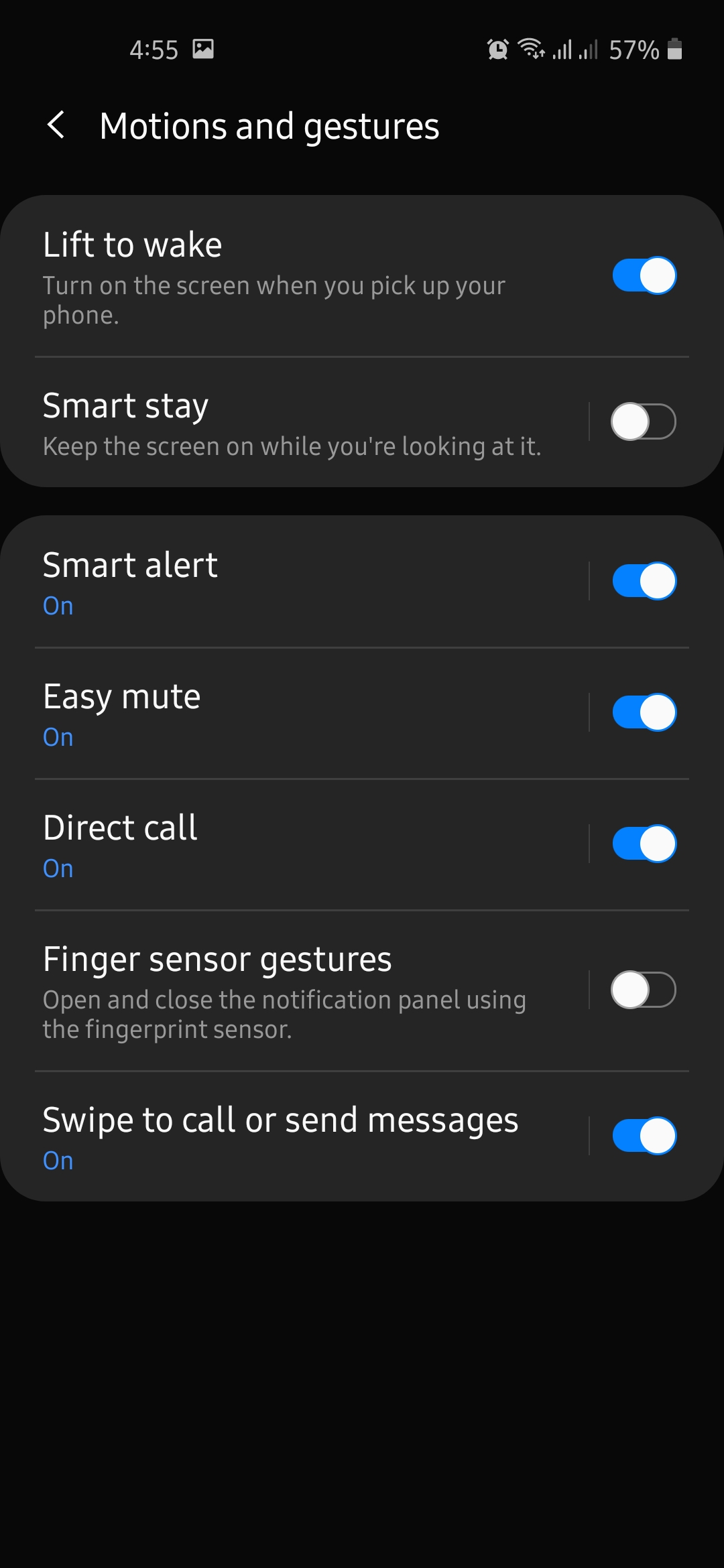
Advanced Accessibility
Samsung offers a lot of accessibility features. Along with the options, advanced settings of accessibility made it really awesome. You can control action/actions you want to do whenever you press power and volume up keys or volume up and down keys simultaneously. Besides, you can toggle Flash notification option on to let your phone's flashlight notify you when you receive notifications or alarm sounds. It's a great alternative to notification light. You will also get a couple of options here. To access these. features, go to Settings>Accessibility>Advanced settings.
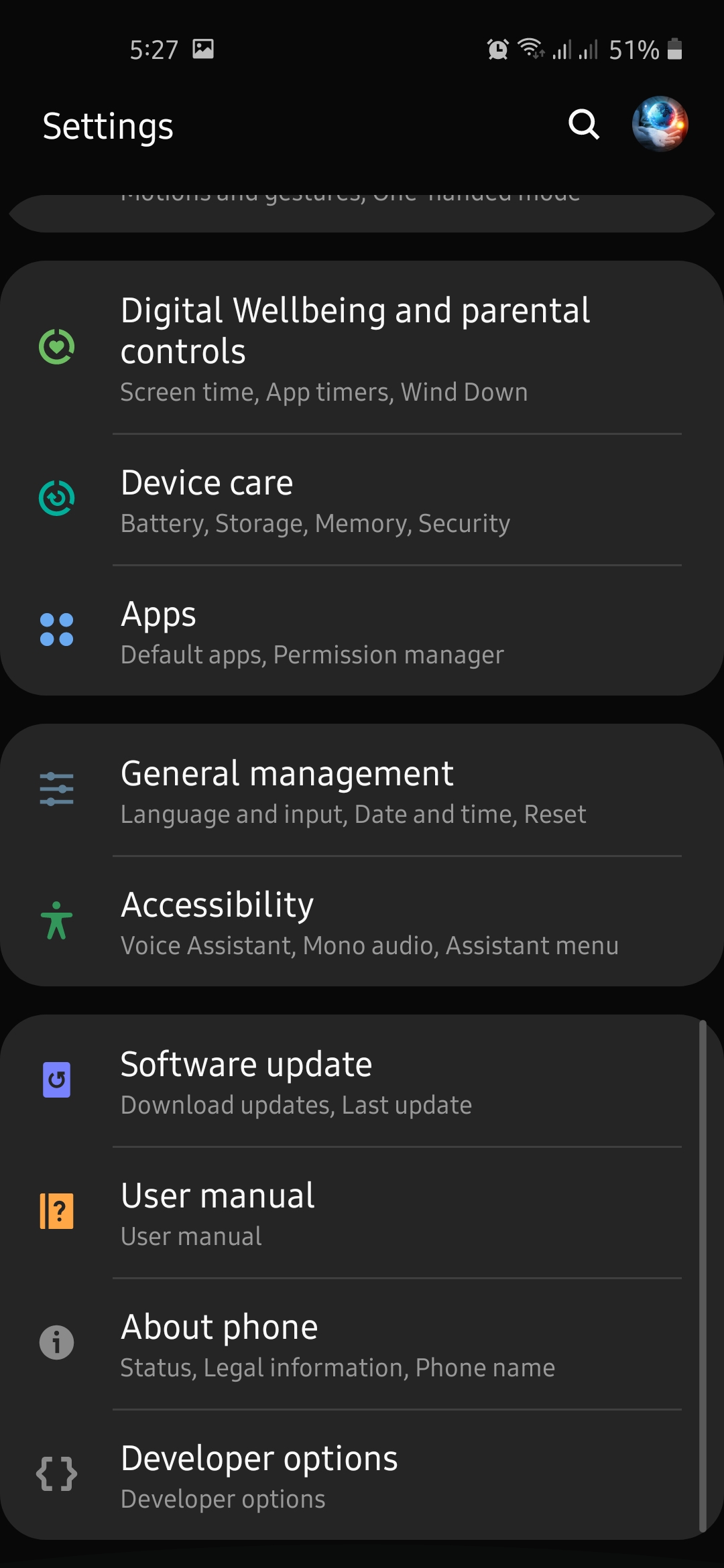
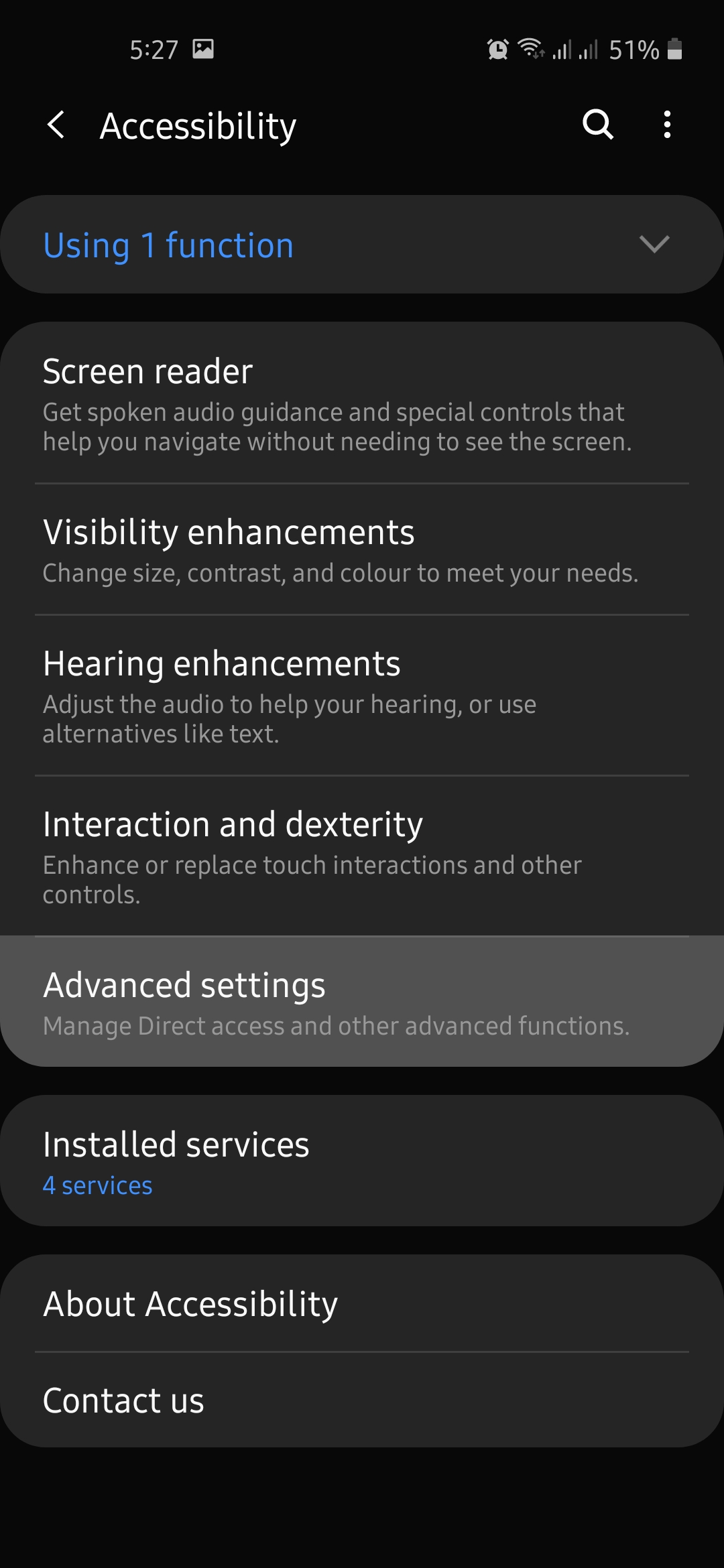
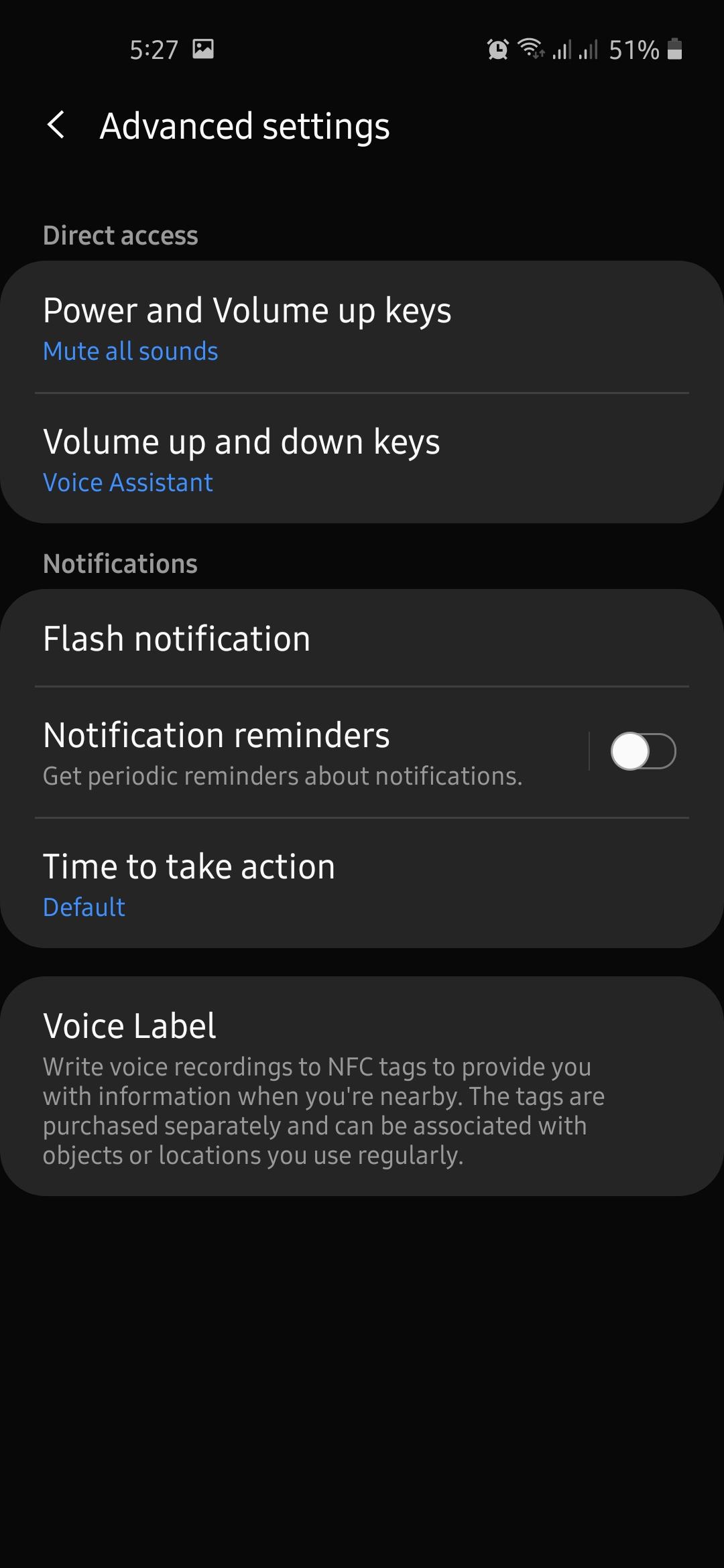
Generate, Share QR Code of Contact or Save Contact by QR Code
Samsung Contact app allows you to create, share or save contact to your device by QR code. To save a contact from QR code, open your contact app and tap the QR icon from the top. To generate a QR code for an existing contact, tap on a specific contact and tap theQR code icon from the bottom left. A QR code for that contact will be generated. Save or share it directly.
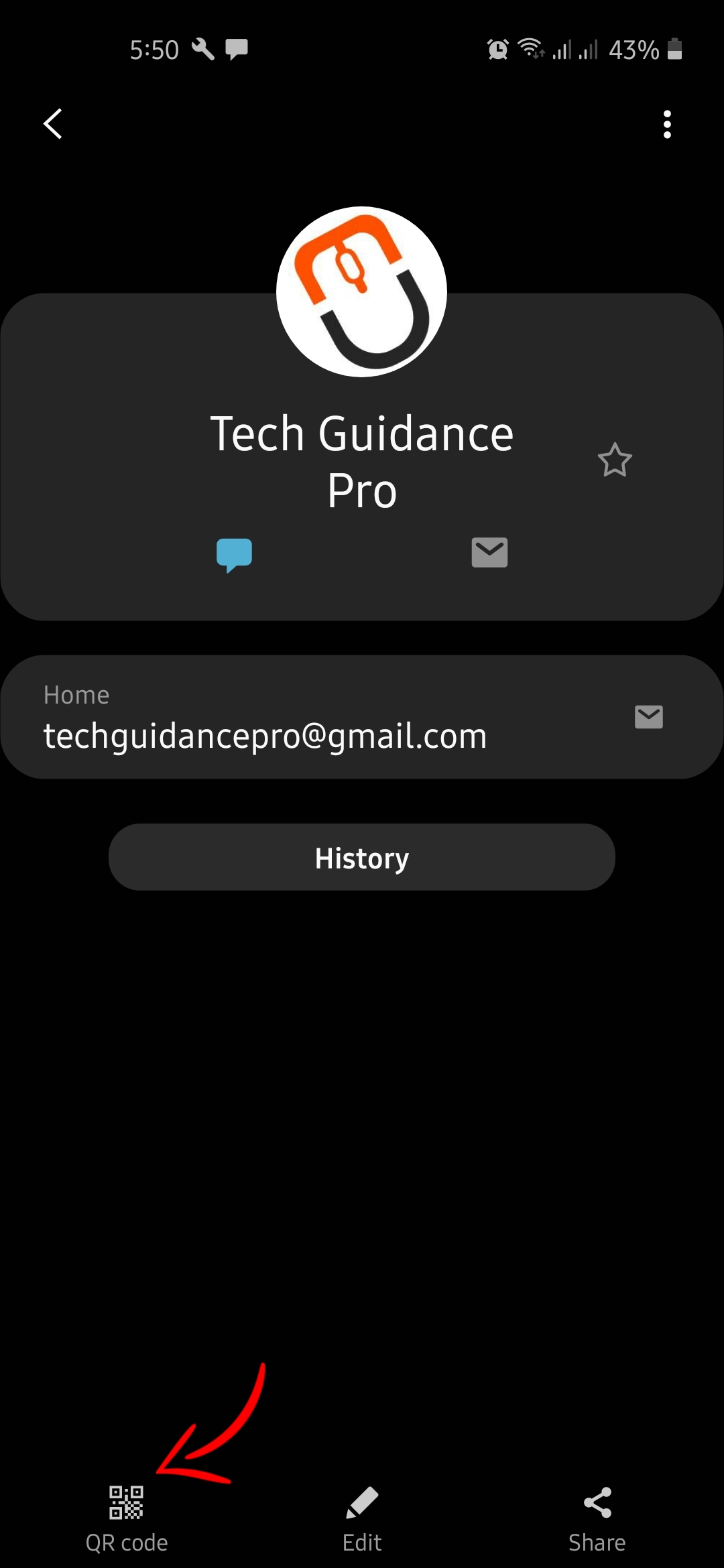
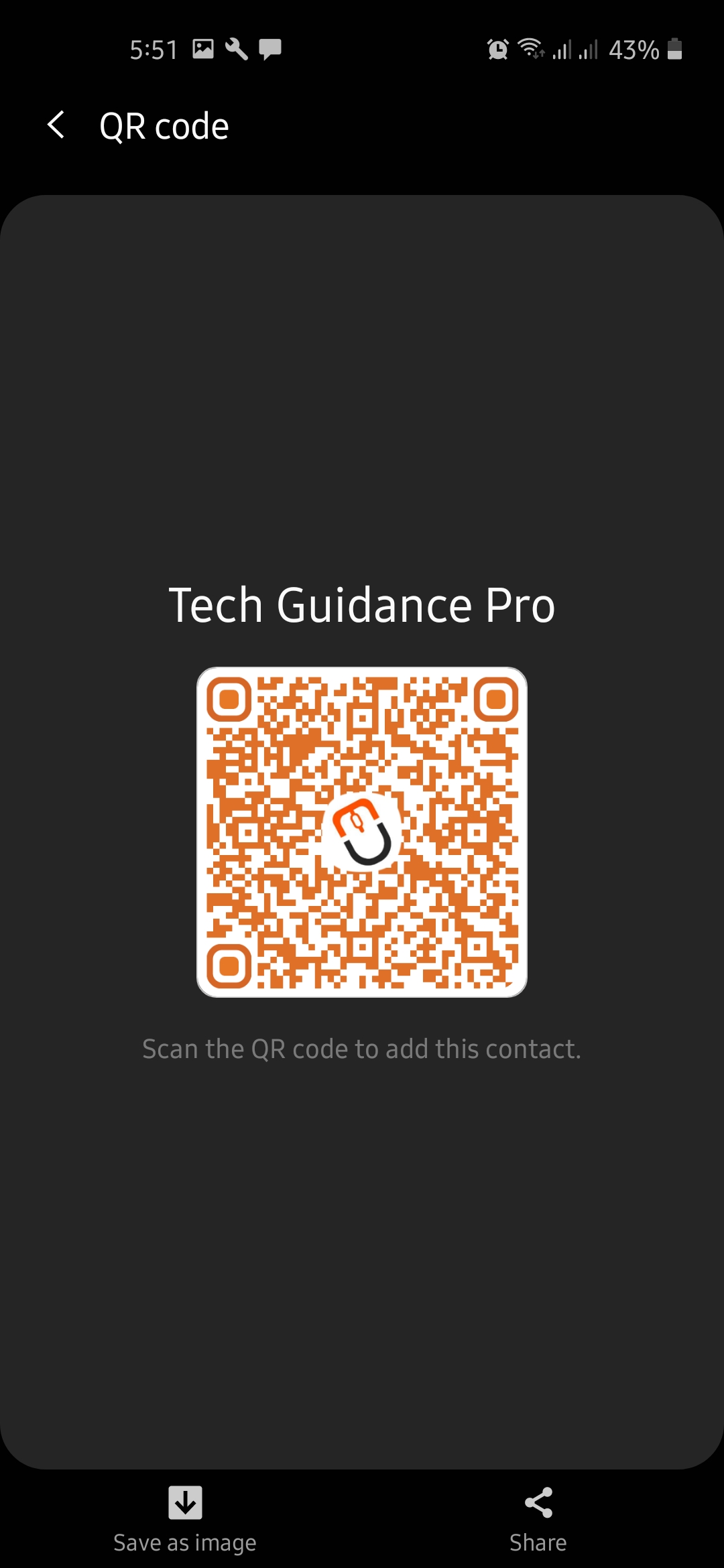
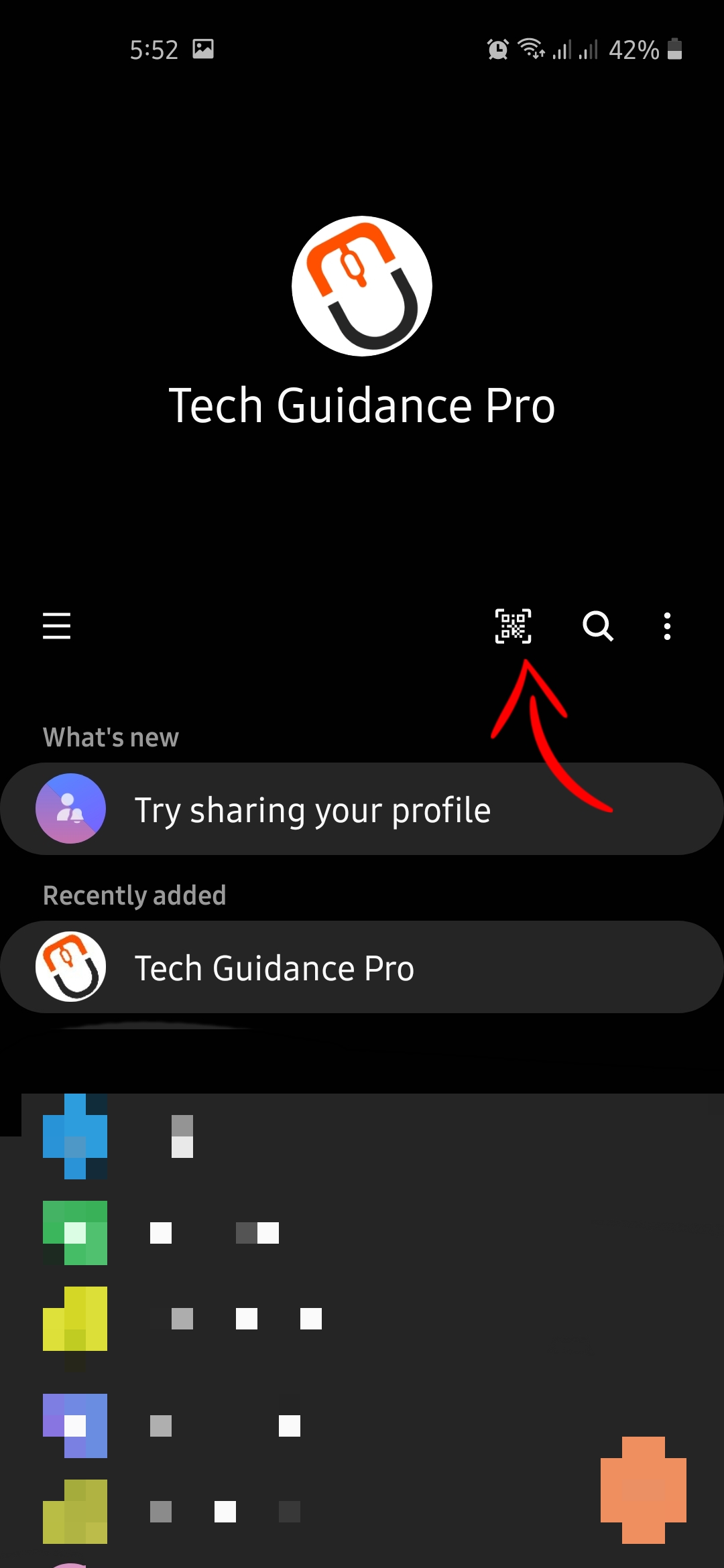
Final Thoughts
We have discussed several cool features of the Samsung smartphones till now. It has a lot of extra features that you can try by finding them out on Settings or other system apps' settings like double-tapping power button to open the camera, pressing volume up or down key to receive or end call and many more.

